Mastering Stretched Resolution in Apex Legends for Enhanced Gameplay
Shari Lynn Kramer / 27 Apr 2024
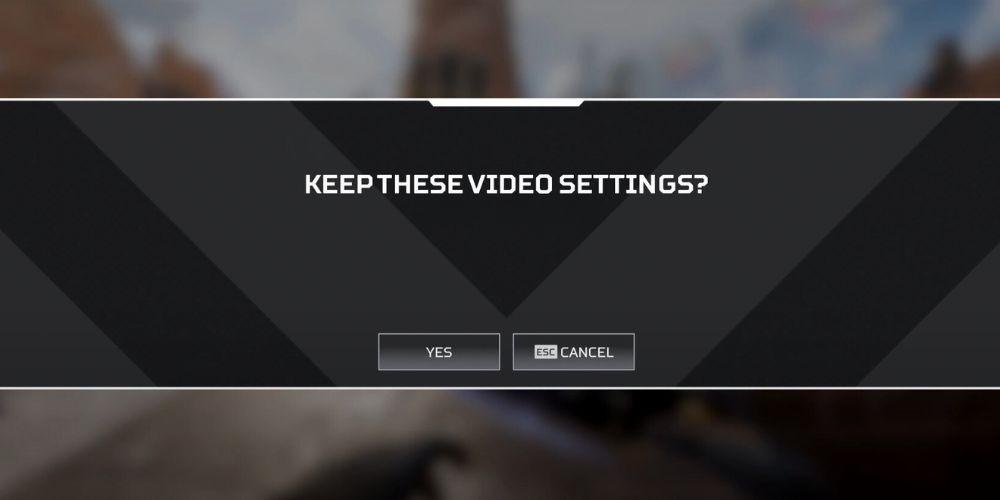
Apex Legends stands out in the crowded battle royale sphere by merging fast-paced action with strategic hero play. For players looking to gain a visual edge, tweaking the game’s resolution to a stretched format can make tracking opponents and landing those critical shots a bit easier. Here's a detailed, step-by-step guide on how to set up a stretched resolution in Apex Legends, ensuring you're equipped to take your gameplay to new heights.
Understanding the Benefits
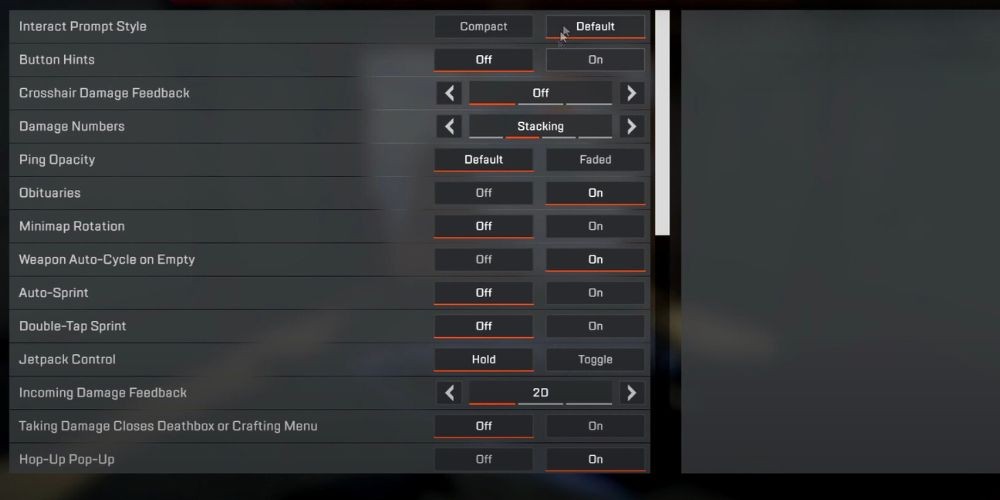
Before jumping into the technical aspects, it’s essential to understand why stretched resolution might be your ticket to a more fulfilling Apex Legends experience. By adjusting the aspect ratio, targets appear larger and easier to hit, potentially giving you a slight advantage in firefights. Additionally, many players find that a stretched resolution can lead to better game performance by reducing the number of pixels rendered, therefore increasing your frames per second (FPS).
Step 1: Configuring Your GPU Settings
For NVIDIA Users:
- Access the NVIDIA Control Panel: Right-click on your desktop and select NVIDIA Control Panel.
- Adjust Desktop Size and Position: Under the Display menu, find "Adjust desktop size and position". Here, select Full-screen under scaling and check "Override the scaling mode set by games and programs".
- Create Custom Resolution: Navigate to "Change resolution" and click on "Customize". Here, you can create a new custom resolution. Consider starting with something like 1440x1080 for a balance between performance and visuals.
For AMD Users:
- Open AMD Radeon Settings: Right-click on your desktop and select AMD Radeon Settings.
- Modify Settings for Apex Legends: Go to the Gaming tab, click on Apex Legends, and set the scaling mode to Full Panel.
- Create a Custom Resolution: Under the Display tab, you can create and apply a custom resolution similar to the NVIDIA process above.
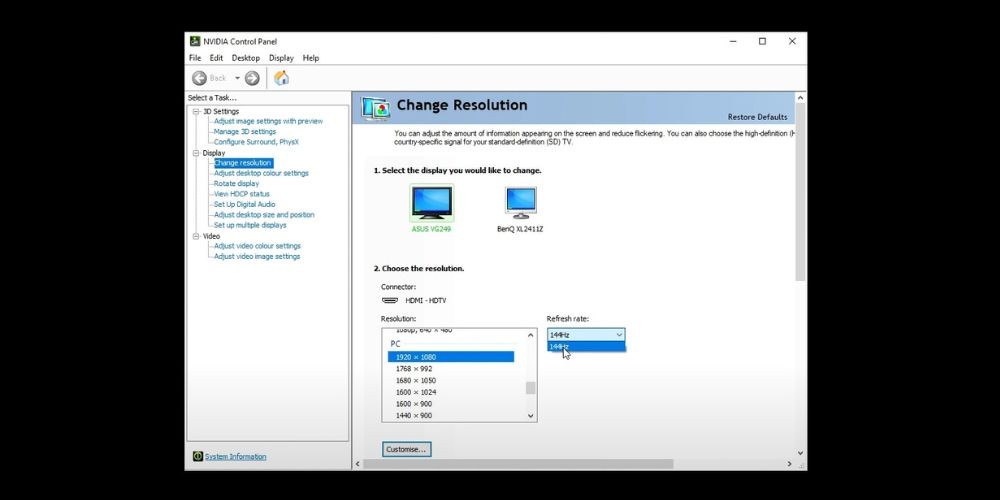
Step 2: Editing Game Files
- Locate the Video Configuration File: Navigate to the Saved Games folder on your computer and look for the Apex Legends folder. Inside, find a file named “videoconfig.txt”.
- Edit Resolution Settings: Open the file and locate the setting lines for resolution height and width. Change these to match the custom resolution you've created. For example, "setting.defaultres" "1440" and "setting.defaultresheight" "1080".
- Set File to Read-Only: Save your changes and right-click on “videoconfig.txt”, selecting Properties. Here, make sure to set this file to Read-Only to prevent the game from overriding your custom settings.
Step 3: Adding Game Launch Options
- Open Apex Legends Properties in Origin or Steam: Right-click Apex Legends in your game library and select Properties.
- Edit Launch Options: Paste the following command line into the launch options field: +exec autoexec -refresh 144 +mat_letterbox_aspect_goal 0 +mat_letterbox_aspect_threshold 0. Adjust the refresh rate (-refresh 144) to match your monitor’s capabilities.
Step 4: Final Touches and Testing
After applying these changes, launch Apex Legends and head into the training range to test your new resolution. You may need to press the "=" key after launching the game to reset the UI and address any graphical glitches.
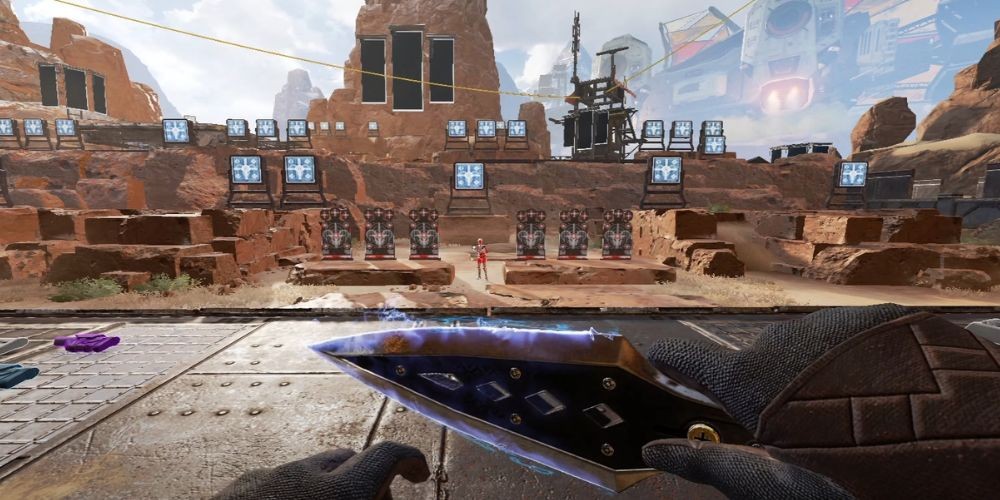
Choosing the Best Stretched Resolution
While we’ve suggested starting points like 1440x1080, finding the right stretched resolution is highly personal. Consider experimenting with different resolutions to see what feels best for you. The key is finding a balance where characters appear larger without significant distortion or loss of peripheral vision. Other popular resolutions include 1728x1080, 1600x1080, and 1280x1024.
Final Thoughts
Playing Apex Legends at a stretched resolution may require a little technical legwork, but the potential benefits in both performance and gameplay can be substantial. Keep in mind that the aim is to enhance your gaming experience without sacrificing too much image accuracy. By following the steps outlined in this guide, you’ll be well on your way to mastering Apex Legends in a whole new visual format. Happy hunting, Legends!